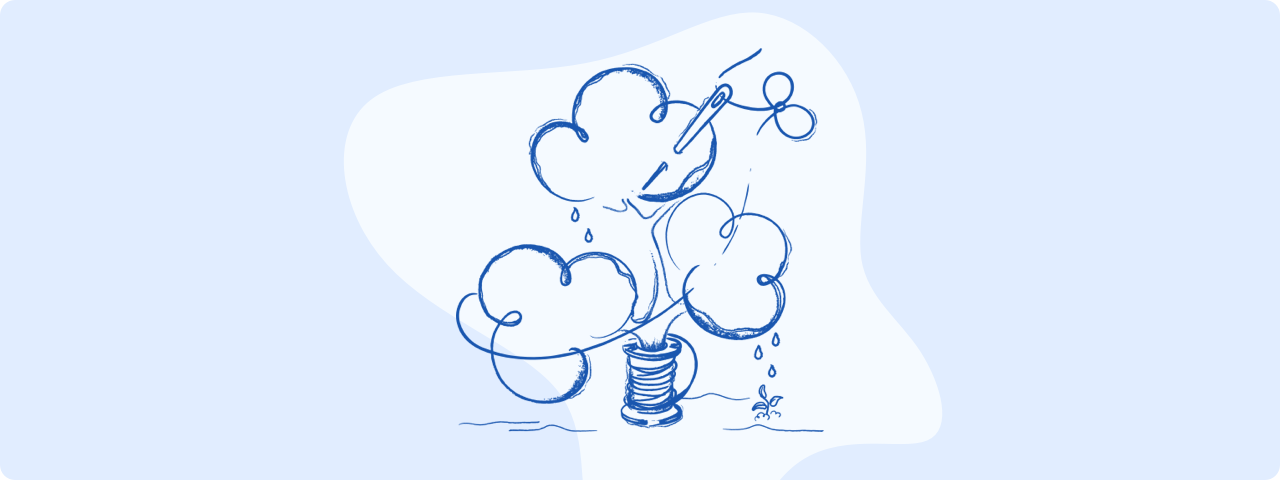
#
Retype CLI
The Retype CLI is clean and simple. The majority of the time you will run just one command: retype watch
Be sure to review the project options available within the retype.yml as it does unlock a lot more power, flexibility, and customization.
The --help option can be passed with any command to get additional details, for instance retype watch --help will return all options for the retype watch command.
The command retype --version will return the current version number of your Retype install. See all public Retype releases.
Let's go through each of the retype CLI commands and be sure to check out the Getting Started guide for step by instructions on using each of these commands.
#
retype watch
The retype watch command is the easiest way to get your project built and running in a browser within seconds, although retype watch is just shortcut for a sequence of other commands that could be executed individually.
retype init
retype build
retype runThe retype watch command will also watch for file changes and will automatically update the website in your web browser with the updated page.
#
Options
watch:
Serve a static website, watch for file changes
Usage:
retype watch [options] [<path>]
Arguments:
<path> Path to the project root or a Retype config [Optional]
Options:
-a, --api Watch for API changes
--license <license> Retype license key
--host <host> Custom Host name or IP address
--port <port> Custom TCP port
-v, --verbose Verbose logging
-?, -h, --help Show help and usage informationWhile it is technically possible to host your website publicly using retype watch and the web server built into Retype, DON'T DO IT.
You should use a dedicated website hosting service, such as GitHub Pages, or any other web hosting service.
If you really really really want to try public hosting using the built in web server, use retype run
#
retype init
You can manually create a retype.yml file, or you can have Retype stub out a basic file with a few initial values by running the command retype init.
From your command line, navigate to any folder location where you have one or more Markdown .md files, such as the root of a GitHub project, then run the following command:
retype initCalling the retype init command will create a simple retype.yml file with the following default values:
input: .
output: .retype
url: # Add your website address here
branding:
title: Project Name
label: Docs
links:
- text: Getting Started
link: https://retype.com/guides/getting-started/
footer:
copyright: "© Copyright . All rights reserved."All the configs are optional, but the above sample demonstrates a few of the options you will typically want to start with. See the project configuration docs for a full list of all options.
To change the title of the project, revise the branding.title config. For instance, let's change to Company X:
branding:
title: Company XIf there is already a retype.yml file within the project, runnin the retype init command will not create a new retype.yml file.
The retype.yml file is not actually required, but you will want to make custom configurations to your project and this is how those instructions are passed to Retype.
#
Options
init:
Initialize a new Retype project
Usage:
retype init [options] [<path>]
Arguments:
<path> Path to the project root [Optional]
Options:
--override <override> JSON configuration overriding Retype config values
-v, --verbose Verbose logging
-?, -h, --help Show help and usage information
#
retype build
To generate your new website, run the command retype build. This command builds a new website based upon the .md files within the input location.
retype buildWithin just a few seconds, Retype will create a new website and save to the output location as defined in the retype.yml. By default, the output location is a new folder named .retype. You can rename to whatever you like, or adjust the path to generate the output to any other location, such as another sub-folder.
If the .md documentation files for your project were located not in the root (.) but within a docs subfolder AND you wanted to have Retype send the output to a website folder, you would use the following config:
input: docs
output: websiteLet's say you wanted the your new Retype website to run from within a docs folder which was then also inside of a root website folder, then you would configure:
input: docs
output: website/docsIf you are hosting your website using GitHub Pages AND you wanted to host your website from the docs folder, you could then move your .md files into a different subfolder and configure as follows:
input: src
output: docsThe input and output configs provide unlimited flexibility to instruct Retype on where to get your project content and configurations files and where to output the generated website.
#
Options
build:
Generate a static website
Usage:
retype build [options] [<path>]
Arguments:
<path> Path to the project root or a Retype config [Optional]
Options:
--output <output> Custom path to the output directory
--secret <secret> Retype secret license key
--override <override> JSON configuration overriding Retype config values
-v, --verbose Verbose logging
-?, -h, --help Show help and usage information
#
--override
See the --override
#
retype run
The retype run command starts up your new Retype website and opens in a web browser.
retype runThe website generated by Retype is a static HTML and JavaScript site. No special server-side hosting, such as PHP or Ruby is required. A Retype generated website can be hosted on any web server or hosting service, such a GitHub Pages.
You can also use any other local web server instead of retype run. Retype only includes a web server out of convenience, not requirement. Any web server will do. A couple other simple options could be live-server or static-server.
#
Options
run:
Serve a static website
Usage:
retype run [options] [<path>]
Arguments:
<path> Path to the project root or a Retype config [Optional]
Options:
--host <host> Custom Host name or IP address
--port <port> Custom TCP port
-v, --verbose Verbose logging
-?, -h, --help Show help and usage information
#
retype wallet
The retype wallet command is for managing Retype license keys.
Retype license keys are stored within an encrypted wallet file called license.dat.
To add a Retype license key to your wallet, run the following command:
retype wallet --add <your-license-key-here>Once a license key is added to your wallet, the license key does not need to be added again. The key is stored in the wallet and Retype will read the key from the wallet with future builds.
A Retype license key can also be passed during a build. The key is NOT stored in wallet. The key would need to be passed with each call to retype build.
retype build --secret <your-license-key-here>
#
RETYPE_SECRET
A Retype license key can also be configured as a secret Environment variable. The key is NOT store in a wallet.
Configuring the RETYPE_SECRET secret is the prefered technique for configuring a license key with a GitHub Pages project that is built and deployed using a GitHub Action.
The RETYPE_SECRET configuration must also be added to your .github/workflows/retype.yml file.
You can add a new repository secret to your GitHub repository following the /settings/secrets/actions path. The URL should be:
https://github.com/<your-organization>/<your-project>/settings/secrets/actions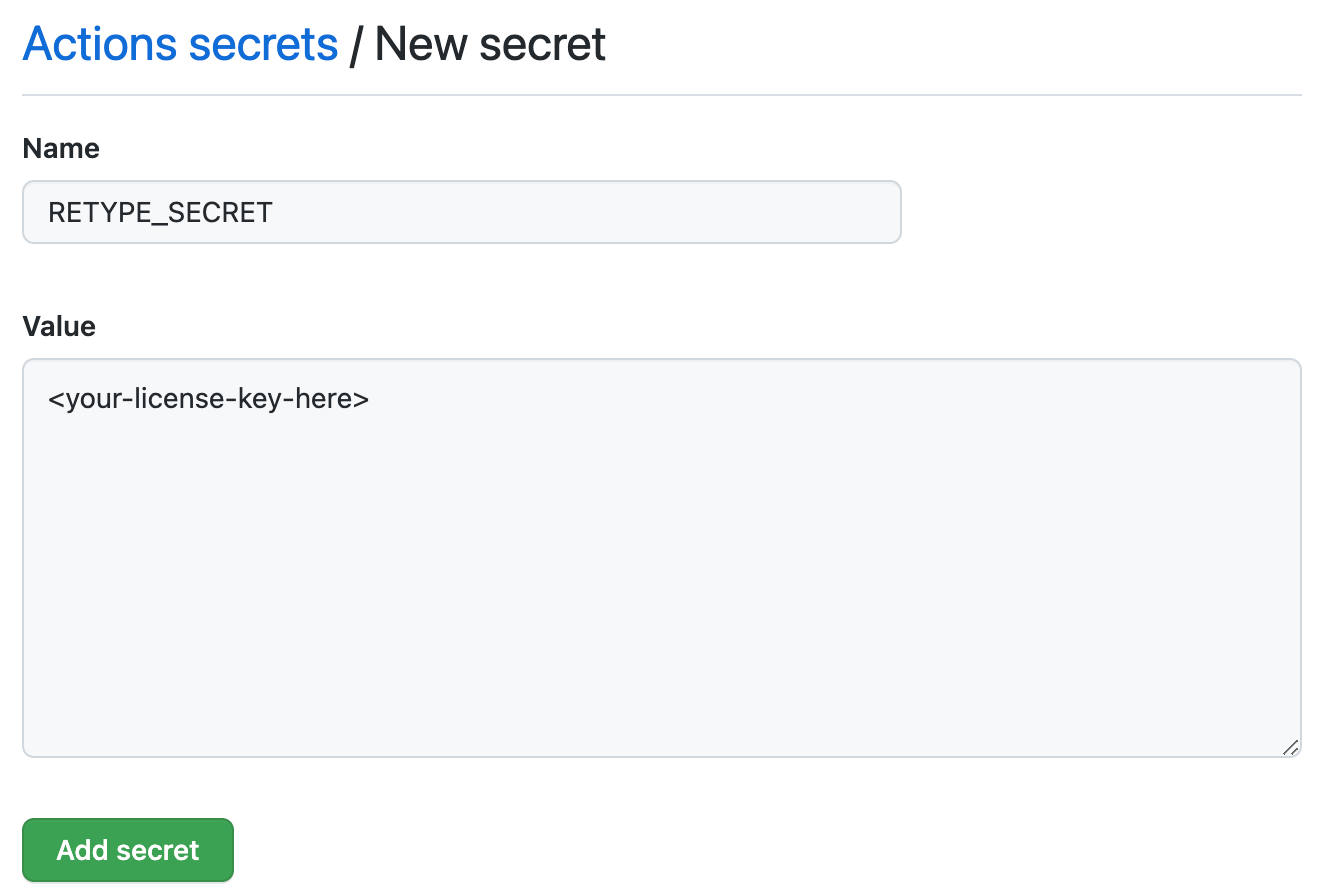
Once the RETYPE_SECRET secret is added, you should see the following and your Retype project will now build using your license key:
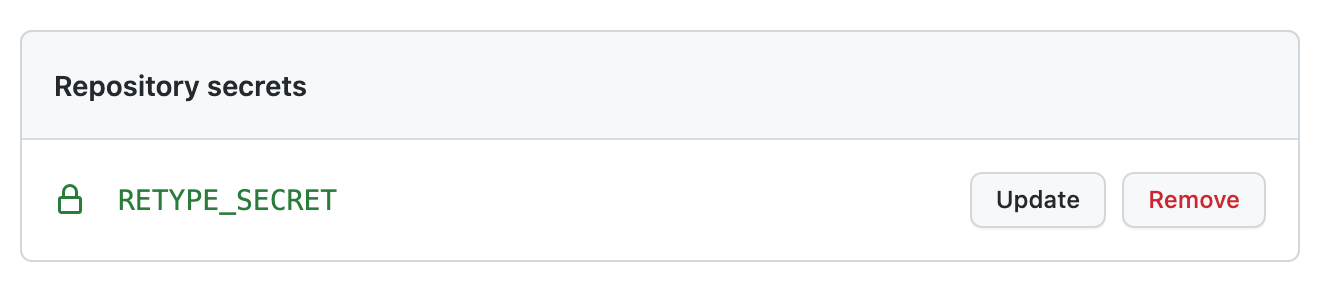
#
Options
wallet:
Manage secret license keys
Usage:
retype wallet [options]
Options:
--add <key> Add a license key to the wallet
--remove <key> Remove a license key from the wallet
--list List the stored license keys
--clear Clear the wallet
-?, -h, --help Show help and usage information
#
retype --override
The Retype CLI build--override option to allow dynamically modifying retype.yml project configurations during build.
The --override option is helpful in certain scenarios such as generating websites requiring different url configs, without the need to maintain several retype.yml files.
The CLI expects an escaped json object to be passed as the option value.
Retype merges the retype.yml configuration with the provided json object in a way that colliding configurations from the json override will overwrite the retype.yml values.
The --override json object may contain duplicate keys which will be processed sequentially. Last in wins.
#
Basic config
Using the following retype.yml project configuration file as an example:
retype.ymlurl: https://retype.comThe command below will build the website with the url https://beta.retype.com.
retype build --override "{ \"url\": \"https://beta.retype.com\" }"
#
Nested config
The following sample demonstrates overriding a more complex configuration object.
Using the following retype.yml project configuration file as an example, let's change the label to beta, instead of v1.10.
retype.ymlbranding:
title: Retype
label: v1.10The retype build --override would be:
retype build --override "{ \"branding\": { \"label\": \"beta\"} }"To completely remove all the configs in branding, pass null:
retype build --override "{ \"branding\": null }"
#
Add to list
The following command will add a GitHub link to the list of links.
retype.ymllinks:
- link: Retype
text: https://retype.comretype build --override "{ \"links\": [{ \"link\": \"https://github.com/retypeapp/retype\", \"text\": \"GitHub\" }] }"
#
Remove config
Passing null will remove the corresponding configuration value.
In the following sample, the website will be built as though url was not configured.
retype build --override "{ \"url\": null }"