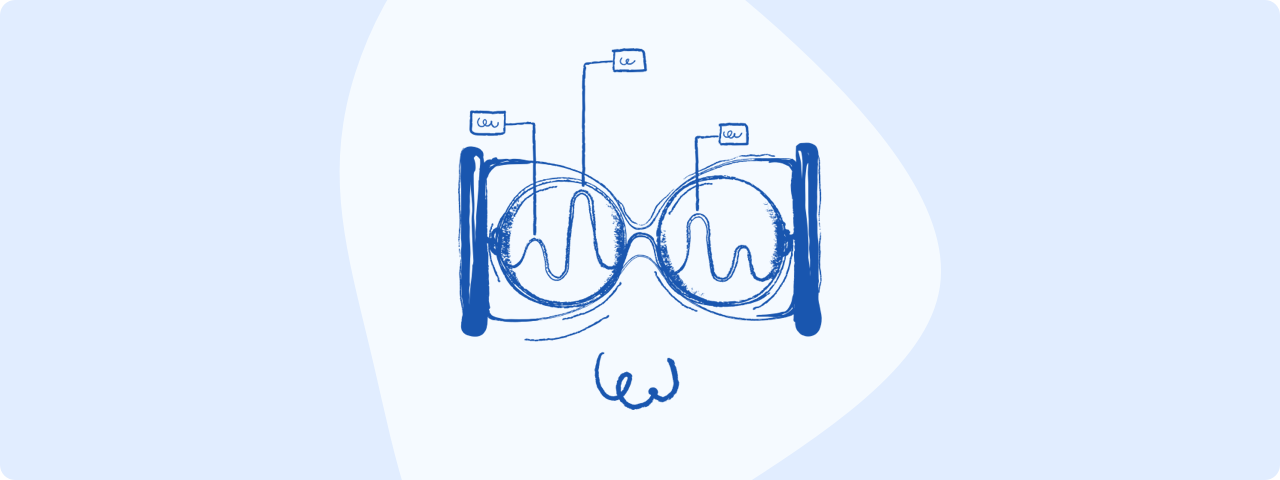
#
Getting Started
Getting started with Retype is super quick and you can be up and running within seconds.
Check out the Quick start for the condensed process or continue here with the detailed instructions.
Please see the Retype CLI for full details on each command.
#
Prerequisites
Retype is installed using either npm, yarn, or the dotnet CLI.
You only need one of those three package managers as a prerequisite, although all three could be installed on your computer too. It's up to you. 🙌
#
Install
It takes just a few seconds to install Retype using any of the following commands. Choose the command based on a package manager you have installed on your computer.
npm install retypeapp --global
retype watchyarn global add retypeapp
retype watchdotnet tool install retypeapp --global
retype watchThat's it! 🎉 Your new Retype website should be up and running. 🎉
If you already have the dotnet CLI installed on your machine, installing using dotnet tool install retypeapp --global will be the fastest option, but any of the options should install within seconds. They all produce the same result and run with the same performance. The dotnet package size is the smallest.
#
Platform specific
The default retypapp NPM and Yarn package is a bundle of several platform specific packages. The installer will automatically detect and choose the correct platform package from the bundle during installation.
The bundle provides convenience although at the cost of an increased download size.
It is possible to install smaller platform specific packages without the bundling. Currently, four platforms are supported and can be installed separately.
#
Update
Update to the latest release of Retype using on of the following commands for the package manager that you initially installed Retype with. For instance, if you used npm to install Retype, run the npm update command to update Retype locally.
npm update retypeapp --globalyarn global upgrade retypeappdotnet tool update retypeapp --global
#
Uninstall
Done with Retype? It's okay, we understand. 😢
Uninstalling Retype is just as simple as installing. Use the same package manager to uninstall as you did to install. For instance, if you used npm to install Retype, run the npm uninstall command to remove.
npm uninstall retypeapp --globalyarn global remove retypeappdotnet tool uninstall retypeapp --globalAll Retype related files and folders within your project can be deleted, such as the retype.yml file and the generated .retype folder.